Quick Video #
Tenants #
The Tenants list shows a full list of all the tenants attached to 365Sentri. If Microsoft Partner Centre is enabled, it will list all the tenants from the Partner Centre.
For each tenant, it details the blueprints applied, the tenant’s health and whether the tenant has been activated.
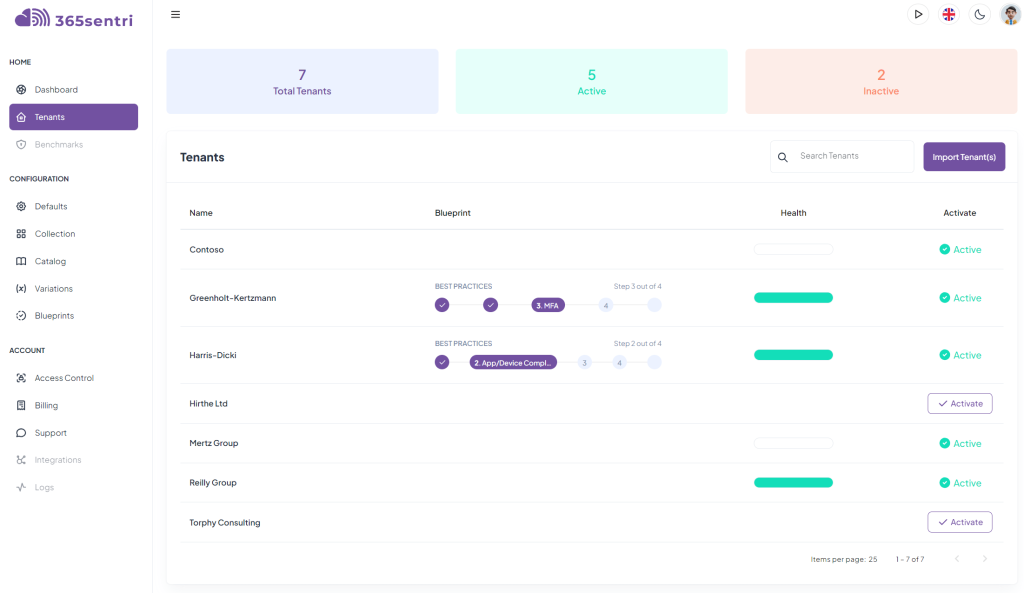
Columns Explained
Name
Clicking on the name of the tenant will open that tenant.
It is possible to rename the tenant within 365Sentri, this change will not propagate to your Microsoft Partner Center or the tenant.
Blueprint
Shows the which blueprint is applied (if any) and what step what step of that blueprint has been deployed.
Health
Shows the overall health of the configuration items managed by 365Sentri within each tenant. Hovering the mouse over the health bar will provide a percentage breakdown.
Activate
Lists which tenants are active. Or those that are not active it will display an Activate button.
You only have to activate the tenants you want to manage within 365Sentri.
Adding Additional Tenants #
If tenants have been added to the Microsoft Partner Centre (MPC) in the last 24 hours, click on Sync from Partner Center(s). That will re-sync the list of partners from the Microsoft Partner Centre.
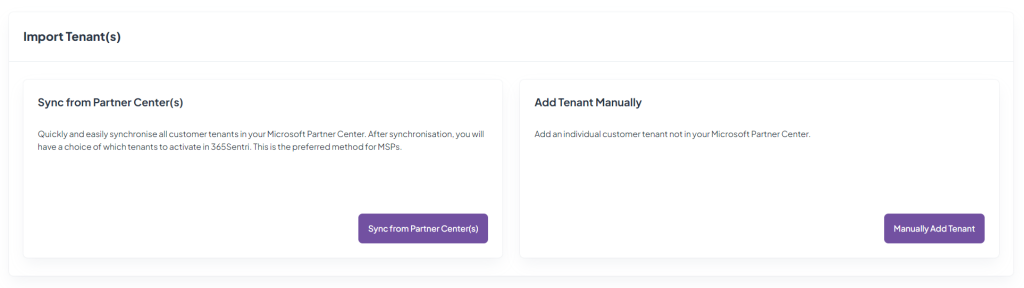
To add a tenant that is not in the Microsoft Partner Centre, or you if Microsoft Partner Centre hasn’t been attached to 365Sentri, they can add them manually by clicking on Manually Add Tenant.
See Documentation: Adding Tenants to 365Sentri





