Create an Agent in Halo #
- Log in to your HaloPSA admin portal.
- Navigate to:
Configuration → Teams & Agents → Agents → New
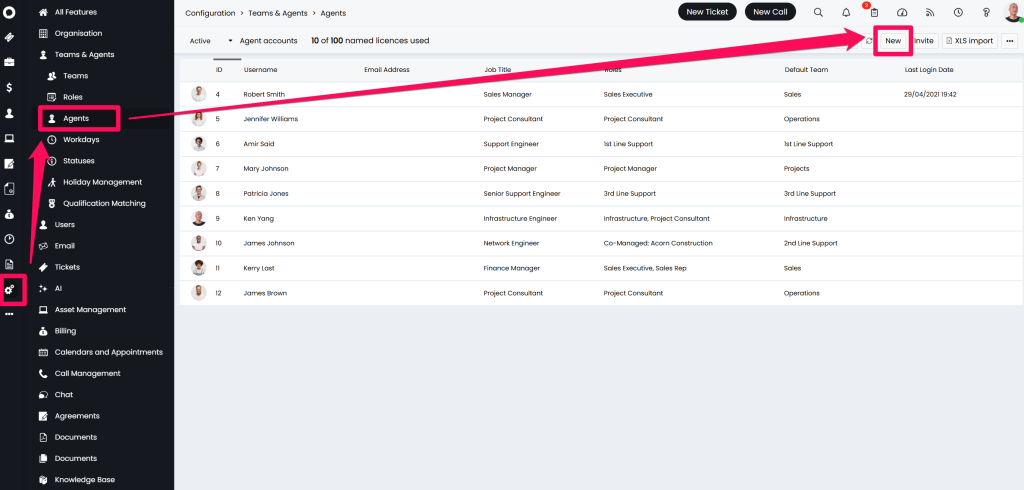
- For the Username enter “
365sentri“ - The Account Active box should be ticked
- The Is an API-only Agent should be ticket
- Click Save
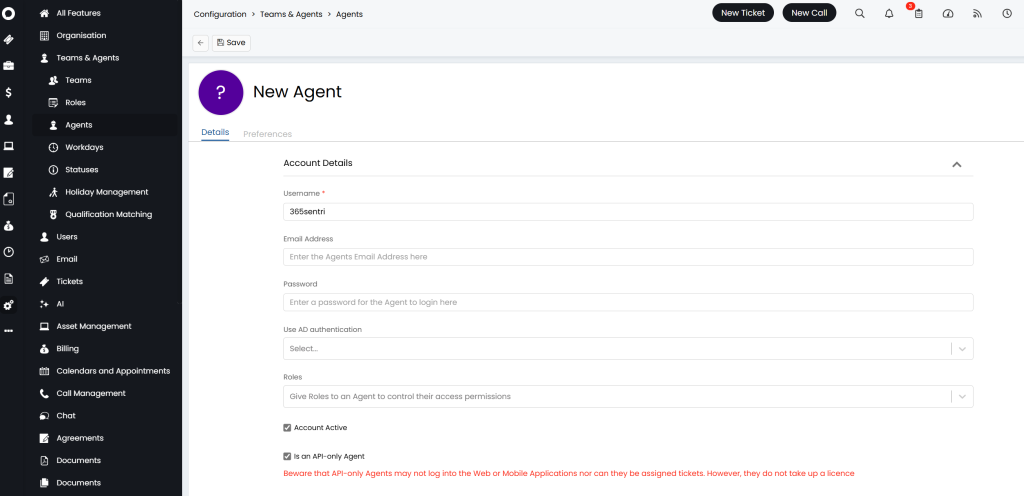
Set the Agent Permissions #
- For the Agent, navigate to the Permissions tab at the top
- Click on Edit at the top
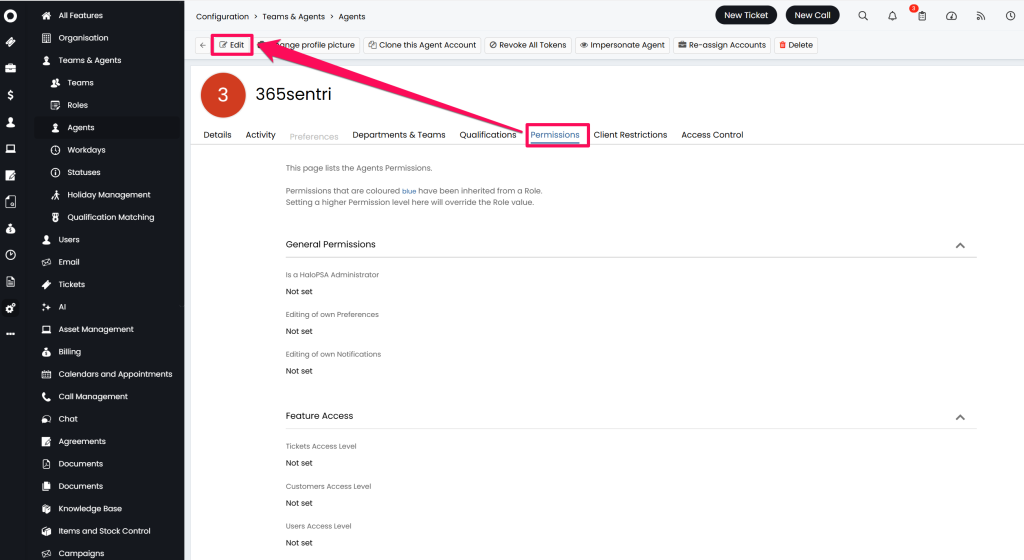
- Select the following Permissions
- Feature Access
- Ticket Access Level → Read and Modify
- Customers Access Level → View (Names Only)
- Tickets Permissions
- Can add new Tickets → Yes
- Can edit closed Tickets → Yes
- Can view Unassigned Tickets → Yes
- Can view Tickets that are assigned to other Agents → Yes
- Can change a Ticket’s Ticket Type → Yes
- Can Re-assign Tickets → Yes
- Click Save
Create an API Application in Halo #
- Navigate to:
Configuration → Integrations → Halo PSA API
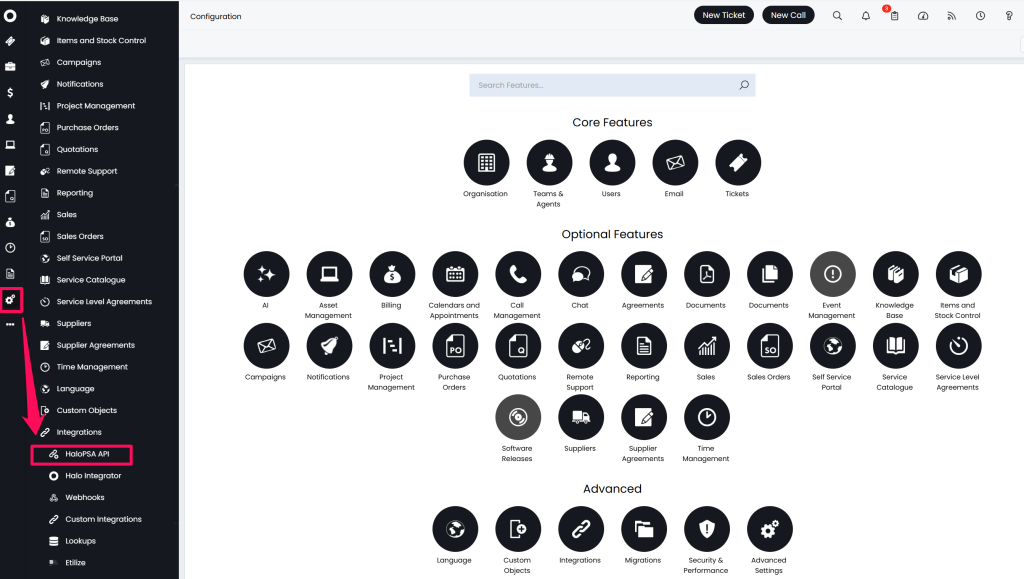
- Click on View Applications
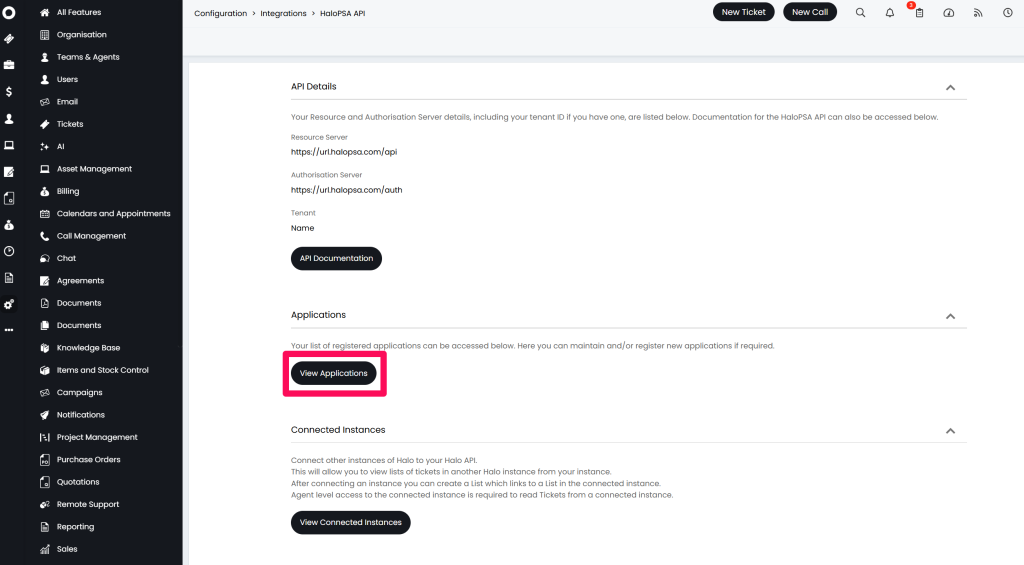
- Click on New at the top
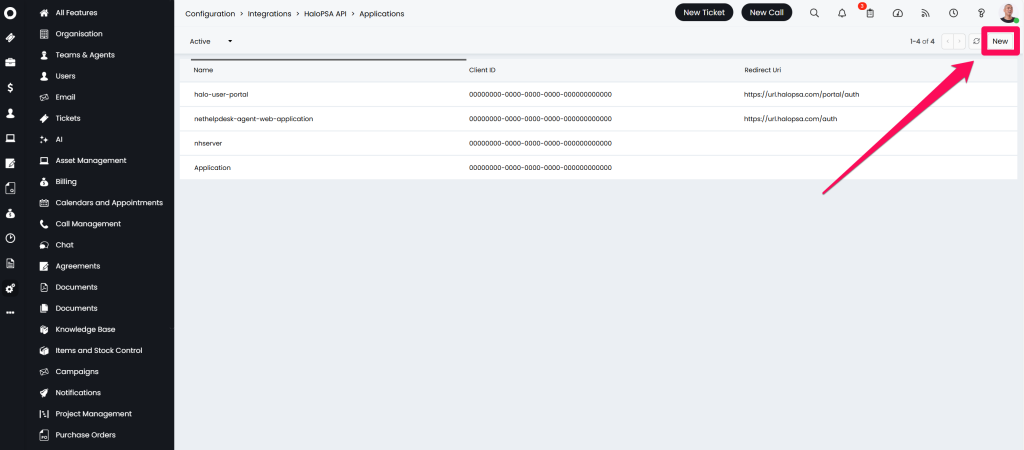
- For Application Name enter “
365sentri“ - Active should be ticked
- For Authentication Method select “
Client ID And Secret (Services)“ - For Login Type select “
Agent“ - For Agent to log in as select “
365sentri“
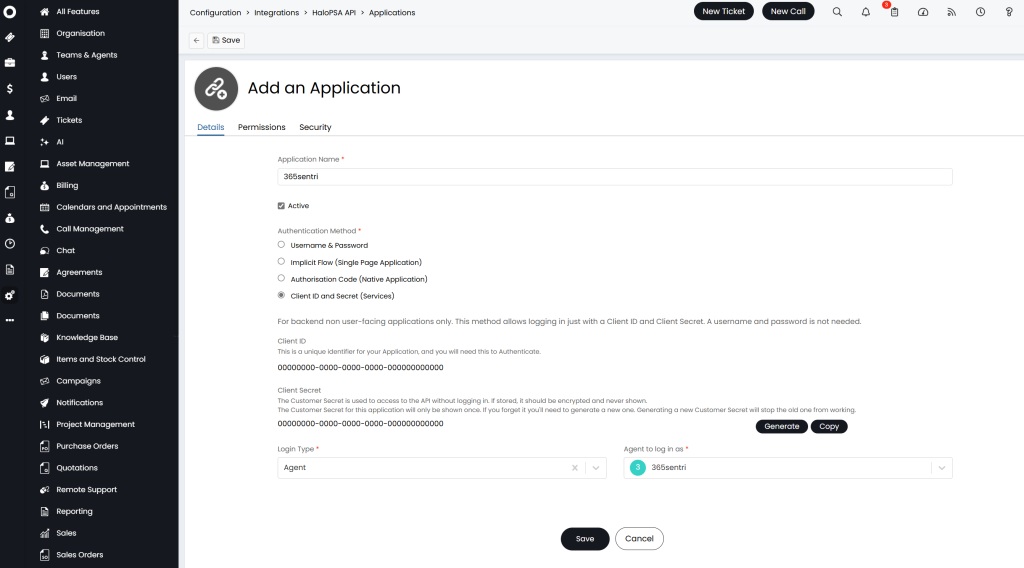
- Copy and save for safe keeping the Client ID and Client Secret
This will need to be entered into 365sentri to enable the integration - Client Save
Set the Application Permissions #
Go to the Permissions tab of the API Application
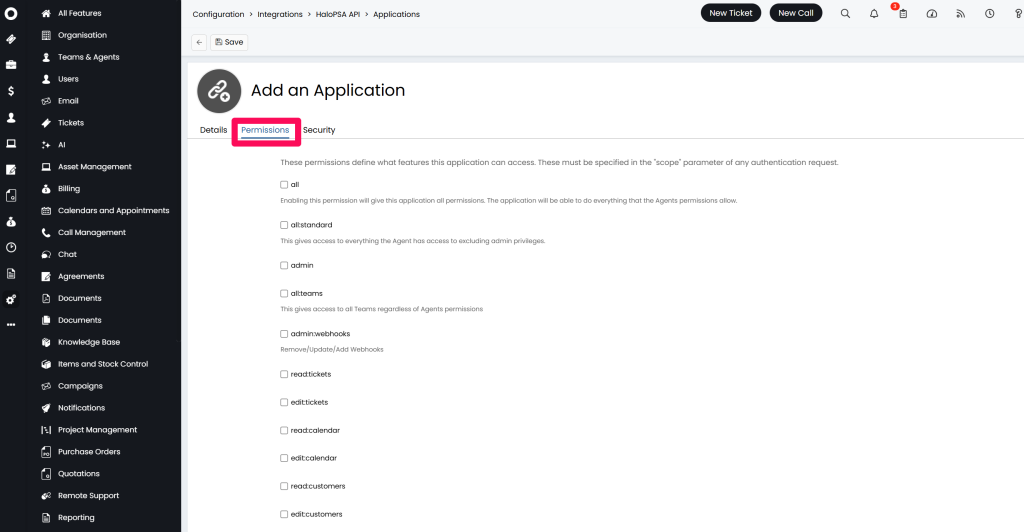
- The following permissions must be selected
read:customersread:ticketsedit:tickets
Click Save





